Verifying Audit Completion
Verifying Audit Completion
Once the audit is signed off, the completion review assignee receives email notification  .
.
NOTE: Click the View Task Status button in the menu bar of the audit to view the current progress of the audit
- From the Audit Workspace dashboard > Audit - All Open Tasks tab on the Portal Page, click the Verify Audit Completion link for the appropriate record.
Result: The Verify Audit Completion window is displayed.
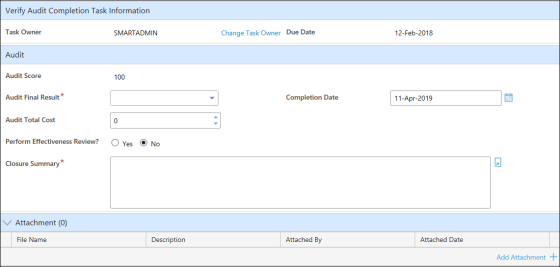
- Verify the final result for the audit, such as Pass or Fail, that was assigned by default based on the audit score. If necessary, the audit result can be overwritten by clicking the drop down button and selecting another result.
- Enter or zoom to select the date when verification was completed. This field defaults to the current date.
- Enter a numeric value for the Audit Total Cost.
NOTE: If the audit is from an audit program and the there is a value in the Audit Total Cost field , then when the audit completion is signed off, then the value from the Audit Total Cost field is added to the Audit Program Total Cost field in the Audit Program record.
- Specify whether or not the audit requires a follow-up in the Requires Follow-up field. If Yes is selected, then a Follow-up By Date is required and a Follow-up task is routed.
NOTE: If the audit is an adhoc audit, then the Requires Follow-up field is not displayed.
- Specify whether or not an effectiveness review is required for the audit. If Yes is selected, then an Effectiveness Review Interval and Review Plan Description are required. A Verify Action Plan Effectiveness task is routed when the verification task is signed off.
- Enter a Closure Summary.
- If necessary, click the Add Attachment + link and then browse to select files. Click the OK button.
- Click the Sign-off button.
Result: The Sign-off window is displayed. - Enter your user ID and password and then click the Sign-off button.
Result: The Result window is displayed. The Result window is a window that displays after audit completion verification and asks the user where they would like to go next, such as to the Audit Detail or back to the Portal Page.
See Also
Verifying Action Plan Effectiveness